WordPress Dashboard Overview
Summary: The WordPress Dashboard allows you to control all of the behind-the-scene details of managing your site. Once getting familiar with the WordPress dashboard, you’ll realize it’s easy to use and navigate. Check this article to familiarize you with the WordPress Dashboard.
Table of Contents:
Create a WordPress Website
Log in to the WordPress Admin Area
Navigate the WordPress Dashboard
Body Content:
1. Create a WordPress Website
Before you add a theme, please make sure you have created your WordPress website on our platform.
2. Log in to the WordPress Admin Area
See how you can get the credentials on the Site & SSL page in the Control Panel and log in to WordPress Admin Panel.
3. Navigate the WordPress Dashboard
The WordPress Dashboard is the first screen you will see when logging in to the admin area of your website. The dashboard can be categorized as shown in the following snapshot. Each of these categories is discussed in the following sections.
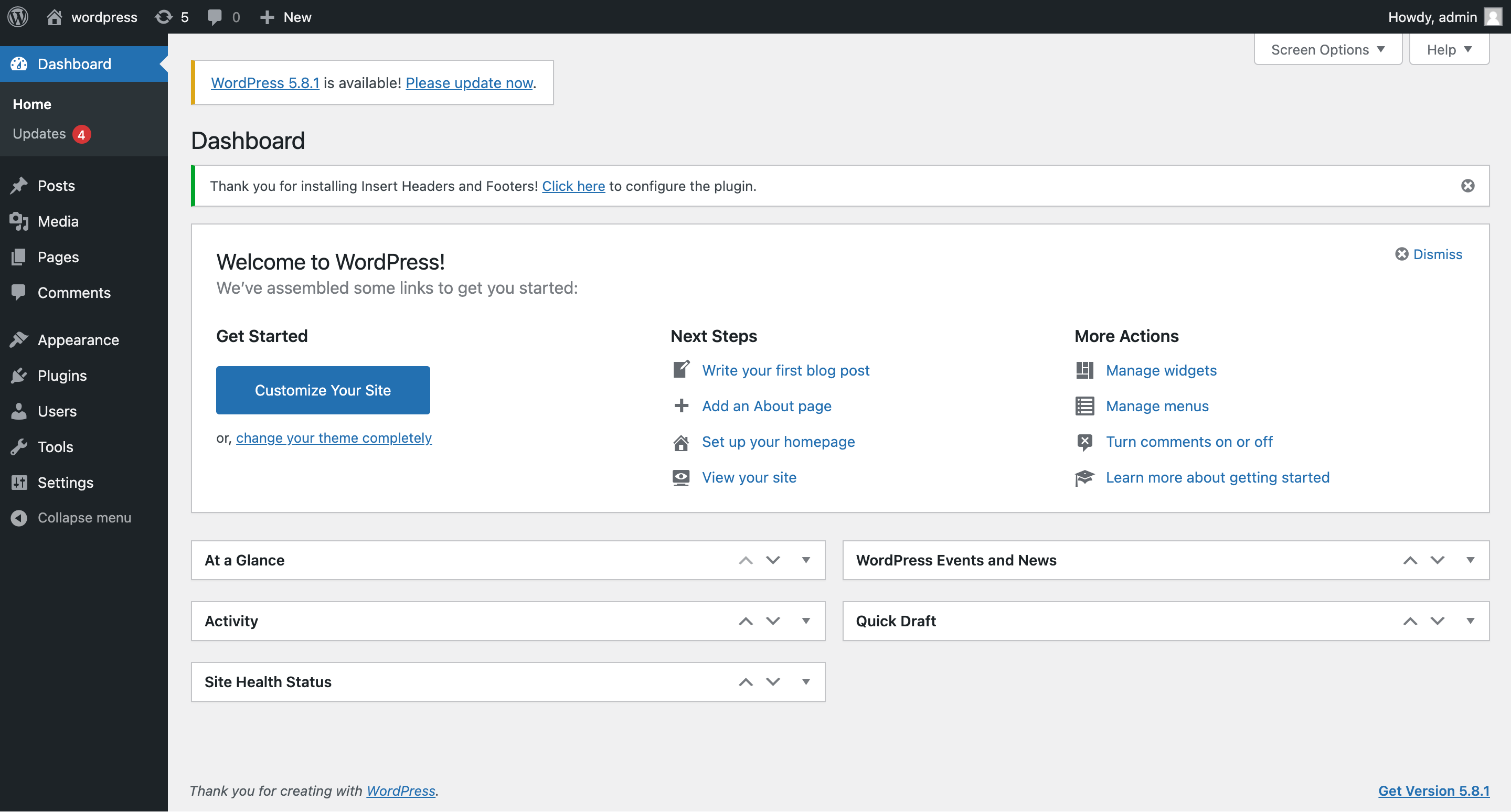
3.1 Dashboard Menu
On the left side, you will see the navigation menu. Menu options include posts, media library, pages, comments, appearance options, plugins, users, tools, and settings.
3.2 Screen Options
The dashboard contains different types of widgets which can be shown or hidden on some screens. It contains checkboxes to show or hide screen options and also allows us to customize sections on the admin screen.
3.3 Welcome
It includes the Customize Your Site button, which allows customizing your WordPress theme. The center column provides links such as creating a blog post, creating a page, and viewing the front end of your website. The last column contains links to widgets, menus, settings related to comments, and a link to the First Steps With WordPress page in the WordPress codex.
3.4 Quick Draft
The Quick Draft is a mini post editor, which allows writing, saving, and publishing a post from the admin dashboard. It includes the title for the draft, some notes about the draft, and save it as a Draft.
3.5 WordPress News
The WordPress News widget displays the latest news such as the latest software version, updates, alerts, news regarding the software.
3.6 Activity
The Activity widget includes the latest comments on your blog, recent posts, and recently published posts. It allows you to approve, disapprove, reply, edit, or delete a comment. It also lets you move comments to spam.
3.7 At a Glance
This section gives an overview of your blog posts, the number of published posts and pages, and the number of comments. Clicking on these links will take you to the respective screens. It displays the current version of running WordPress along with the currently running theme on the site.